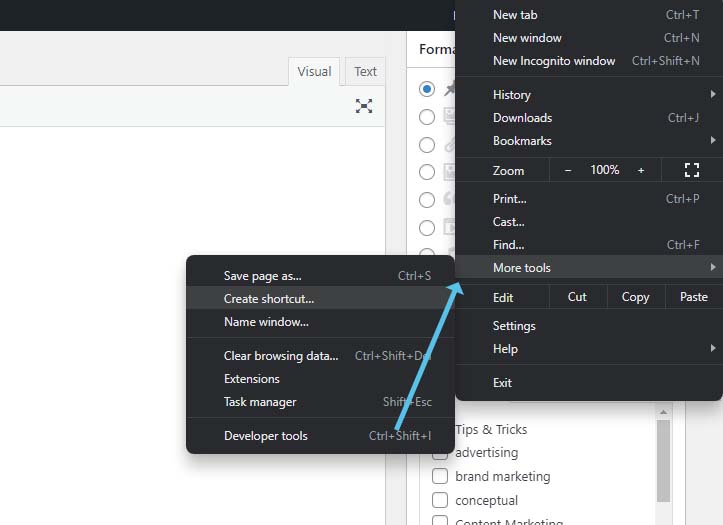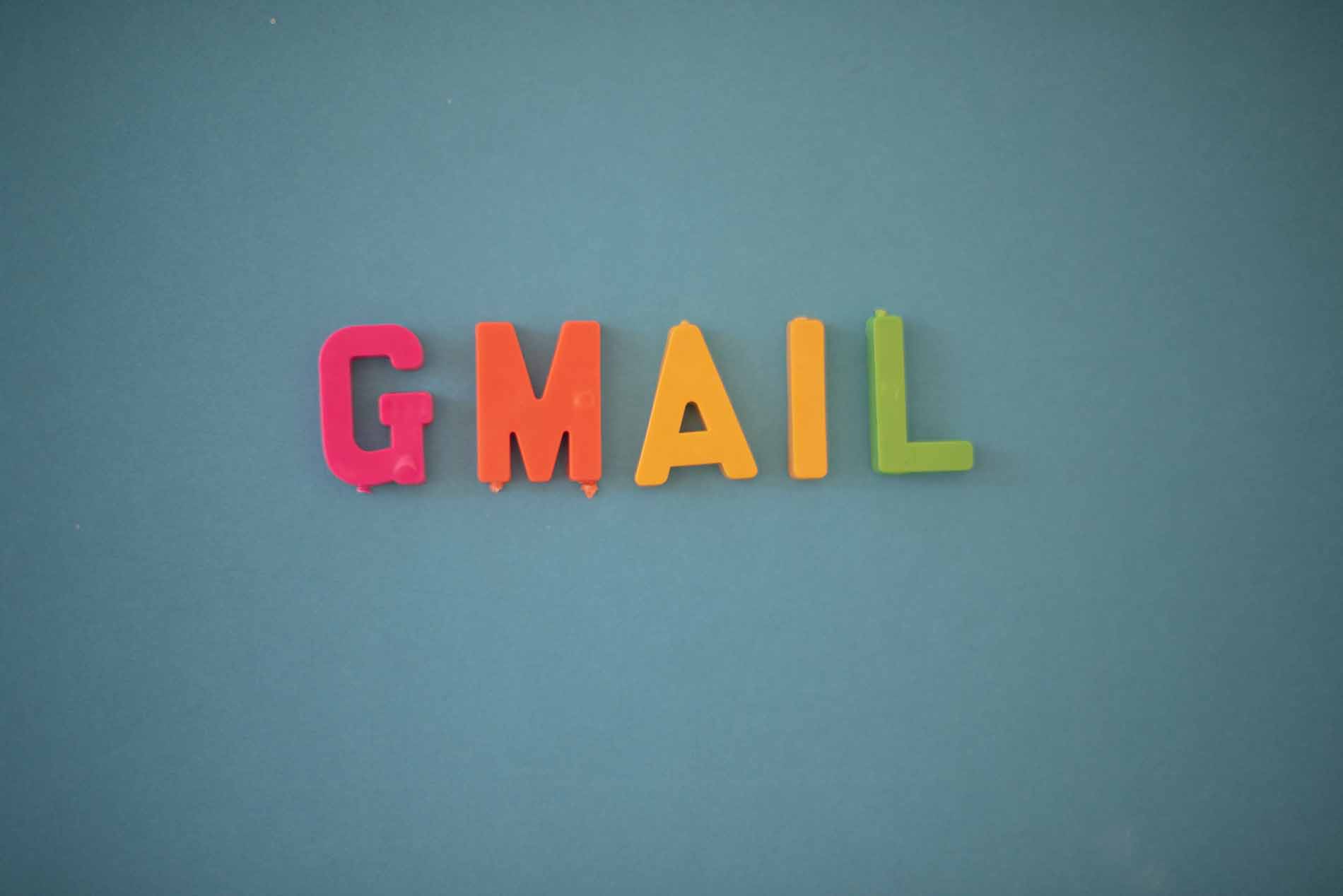
My day-to-day involves checking email, checking it again, and … yes you guessed it…checking it again. I used to find it more annoying to continuously check, lose the window, log in again, and continue this cycle throughout the day. Then I discovered a quick and free way to add my email to Gmail, and make Gmail part of my apps in my taskbar. The result is an app window that functions just as Mail or Office Mail would.
The idea here is to create a shortcut to Gmail, then add it to your taskbar. You are free to log in and out of different email addresses in a regular window (not the shortcut). Whichever your primary address is that’s logged in, is what will show in the shortcut window.
Here’s how to create a Gmail window:
- Open Google Chrome and log into gmail.
- In the top right corner, choose the 3 dots.
- Next, go to More Tools and choose Create Shortcut. Be sure to check the box Open as window
- Choose Create and the shortcut will be added to the desktop.
- Right-click on the Gmail shortcut and choose Pin to taskbar.
- Now, open the Gmail app (shortcut in your taskbar). In the top right near the close button, choose the 3 dots.
- Select App info and allow Gmail to send notifications.
- If you don’t see notifications in the App Info section, select Settings and then Turn On Notifications.